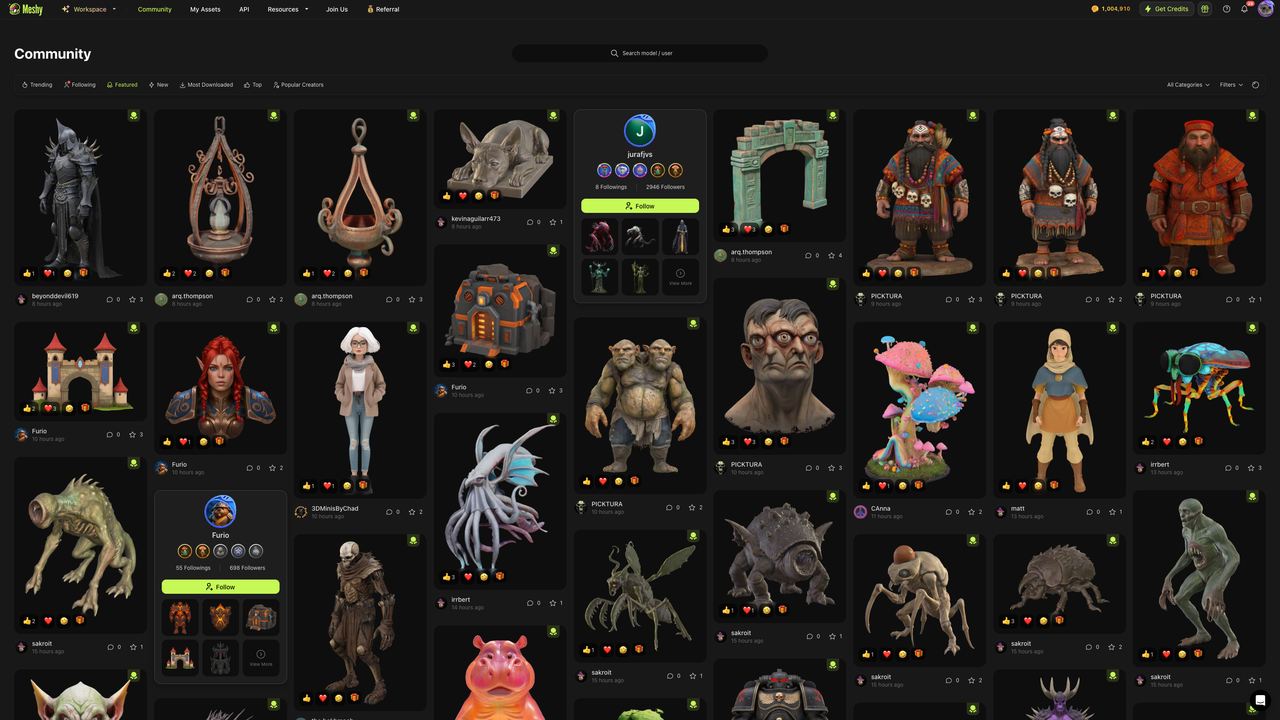Bridge to Maya
Learn how to quickly send assets from the Meshy web application directly to Maya using our bridge feature.
Run Bridge in Meshy-Maya Plugin
Open the Meshy Maya Plugin within Maya. Click Run Bridge to initialize and start the bridge connection.
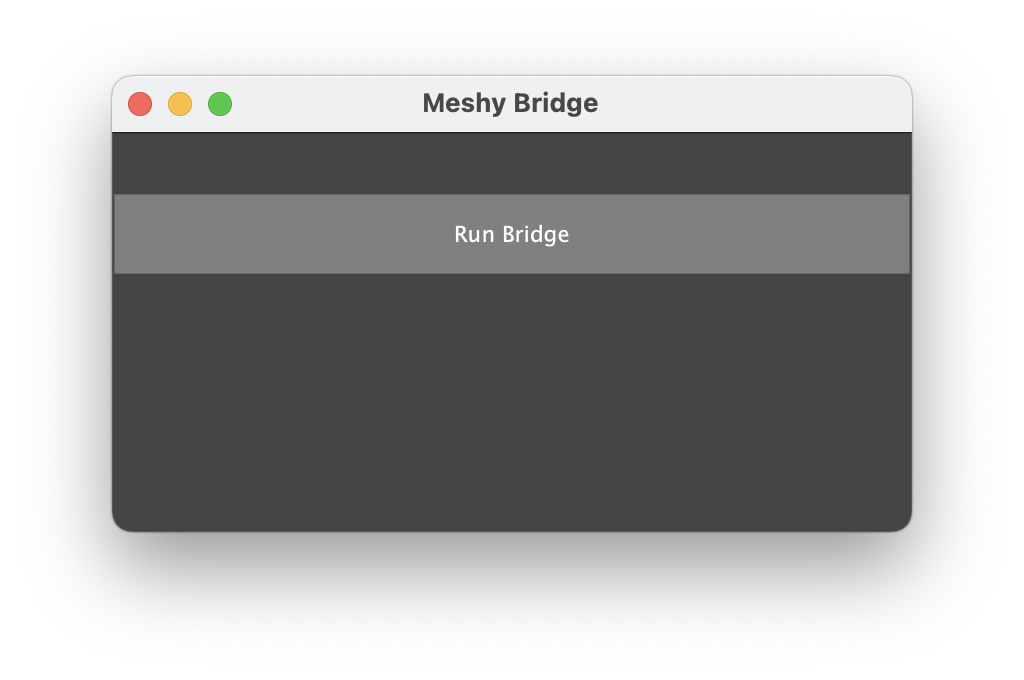
Enable the DCC Bridge feature on MeshyAI
Open the MeshyAI official website and click on your profile avatar in the top-right corner and go to Settings.
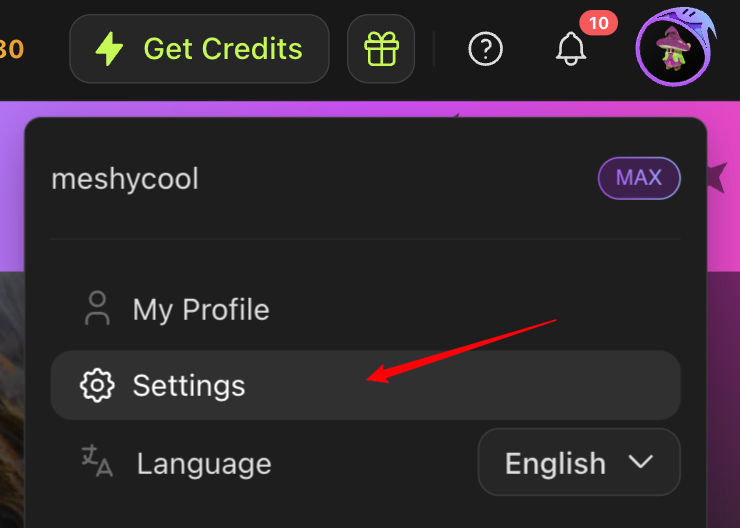
In the Settings menu, navigate to the Preferences section. Locate the Maya DCC Bridge option and toggle it to Enable.
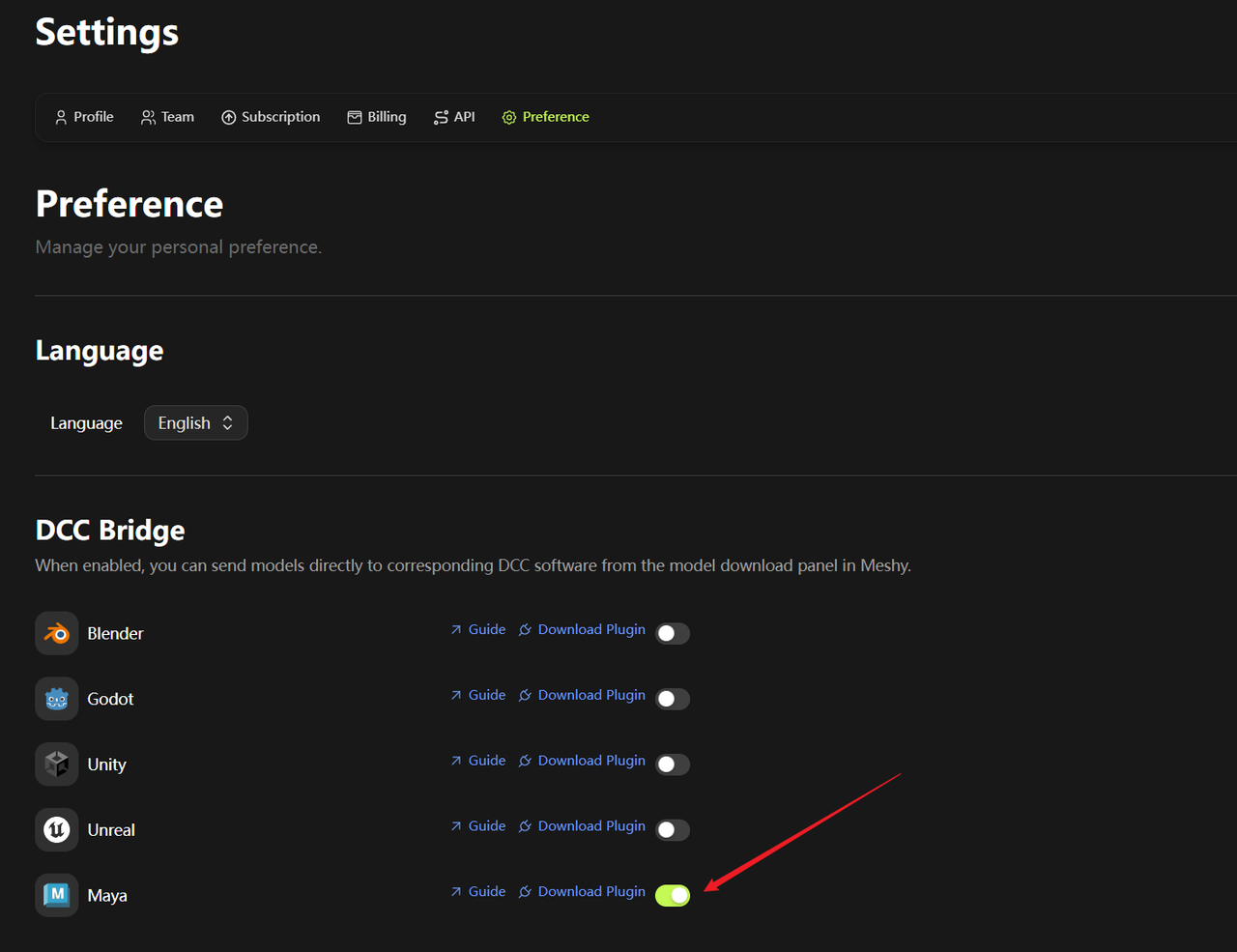
Once both the Maya plugin and the DCC Bridge on the MeshyAI website are enabled, a Maya icon will appear next to the Download button on each model's page.
Navigate to the model you want on MeshyAI and click the download icon.
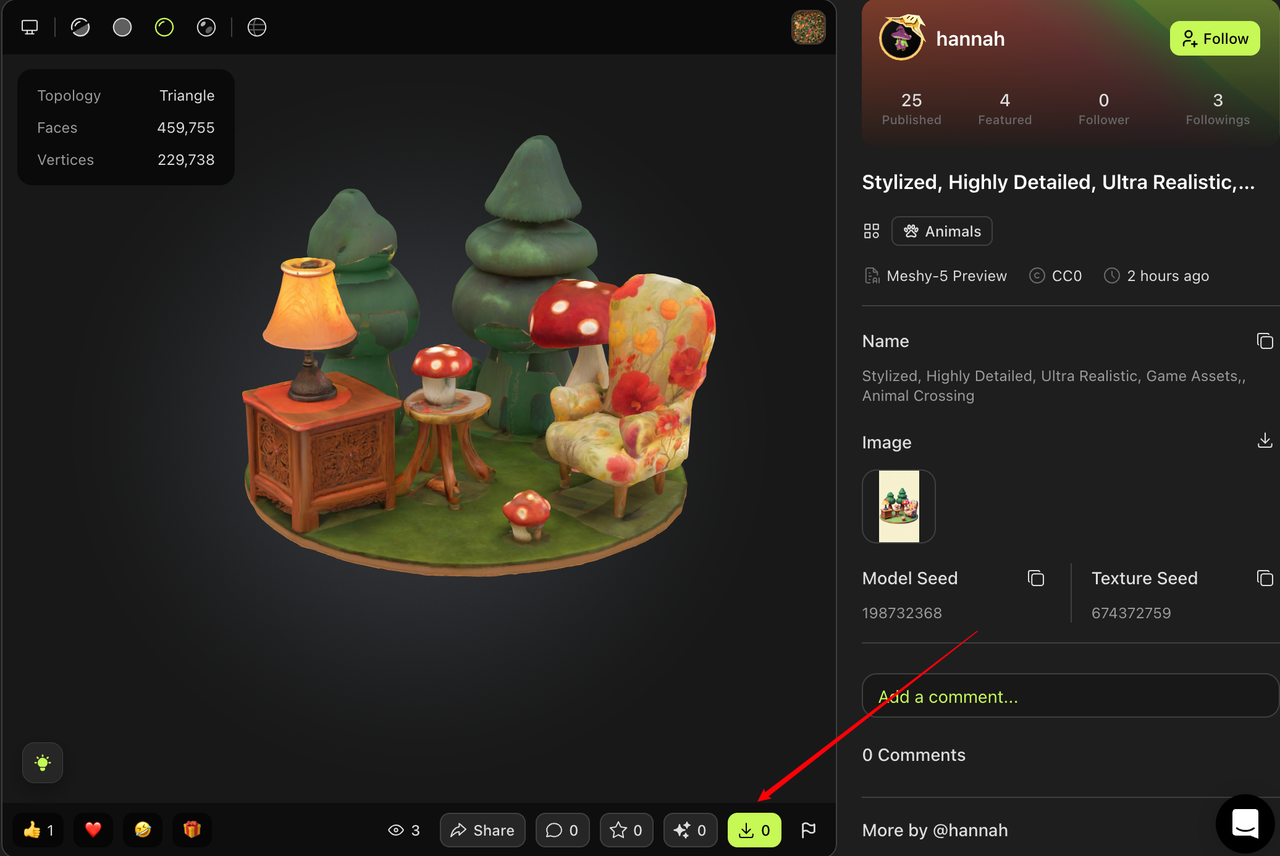
Click the Maya icon next to the Download button.
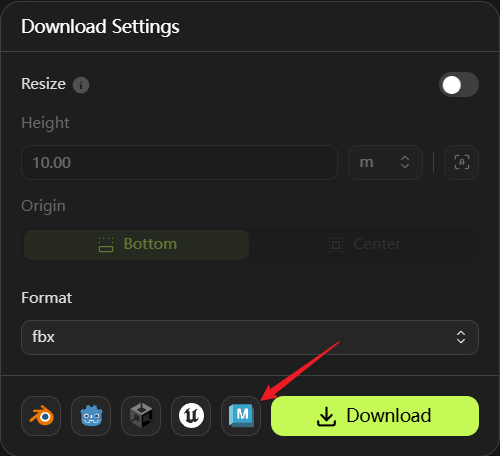
The model will be automatically downloaded and imported directly into your Maya scene.

Any 3D model you generate in your workspace—regardless of the method used—can be effortlessly imported into Maya via the DCC Bridge.
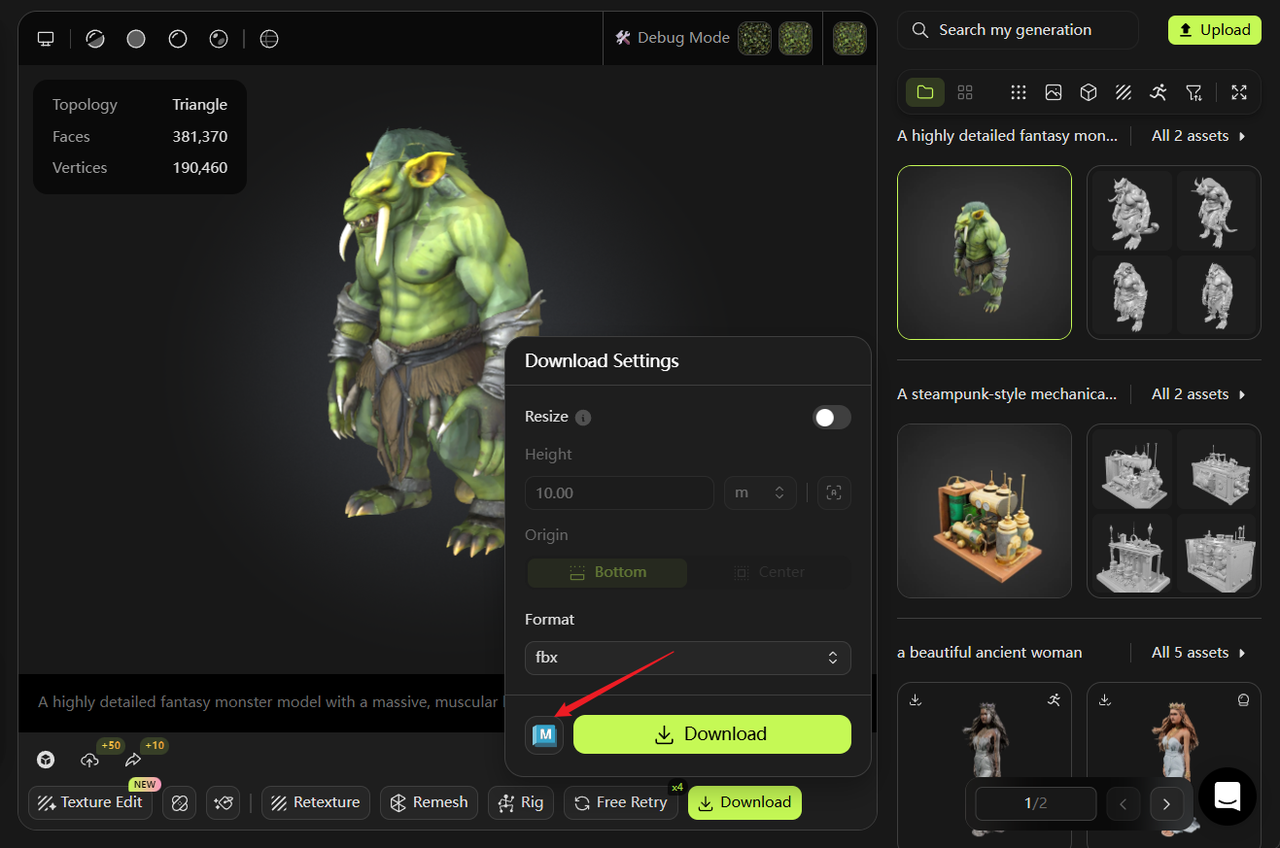
Likewise, models published by other users in the MeshyAI community are fully supported and can also be seamlessly imported into Maya using the DCC Bridge integration.