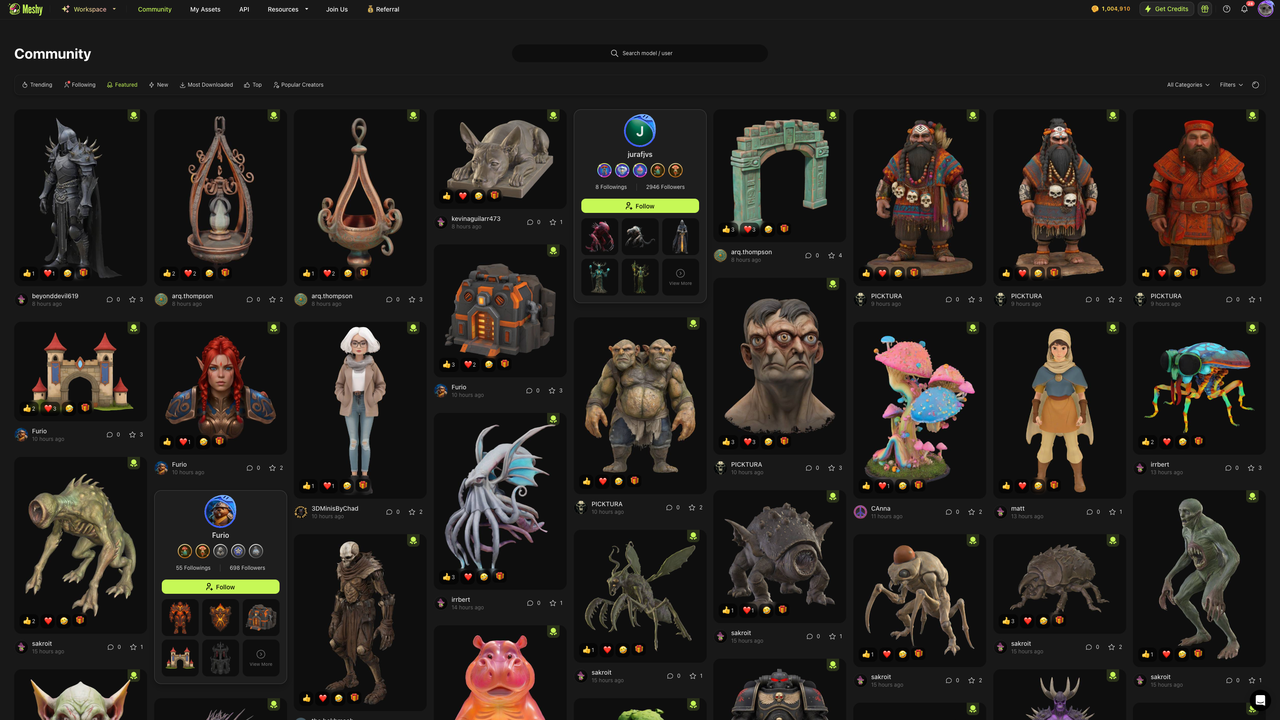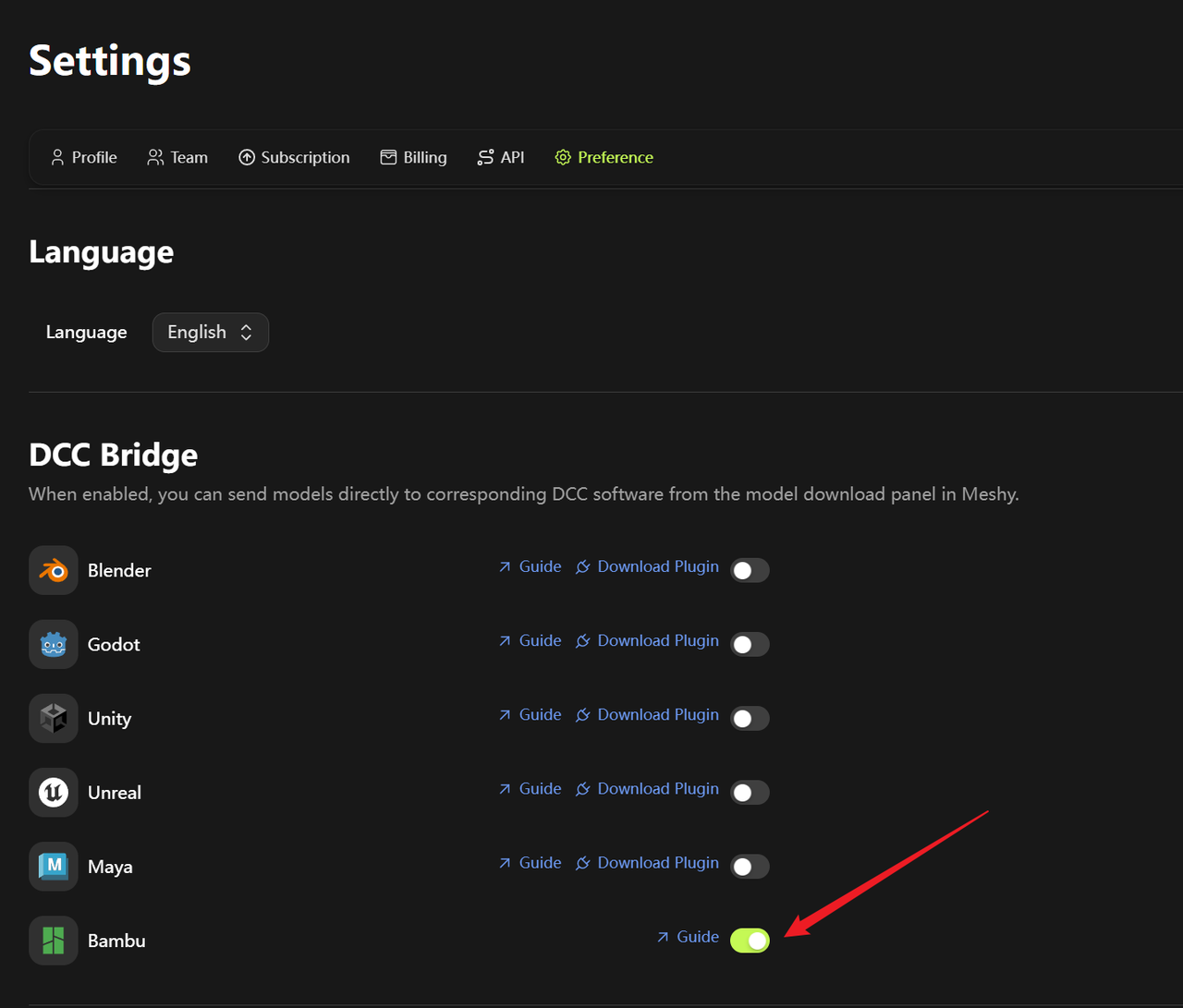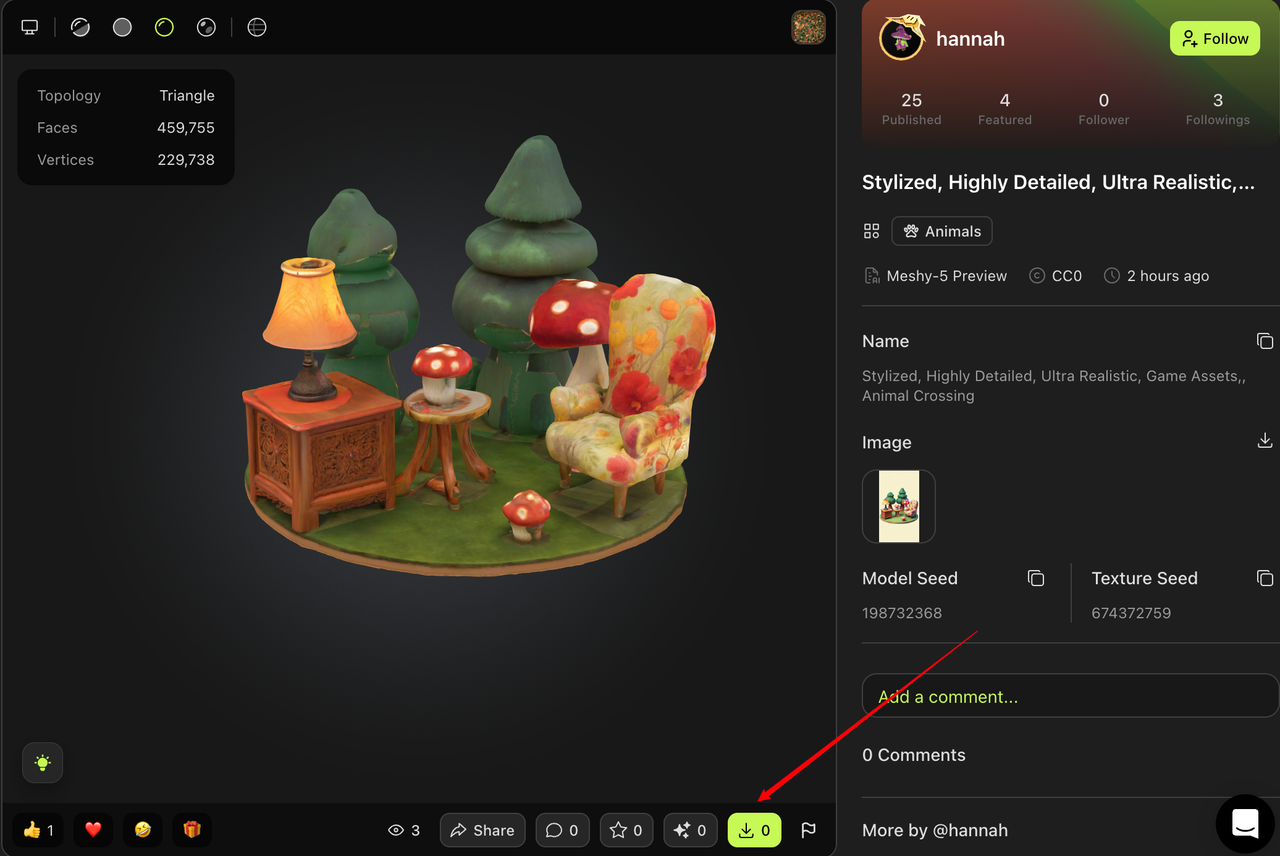Bridge to Bambu
Learn how to use the DCC Bridge to seamlessly import Meshy 3D models directly into your Bambu Studio.
Enable the DCC Bridge feature on MeshyAI
Open the MeshyAI official website and click on your profile avatar in the top-right corner and go to Settings.
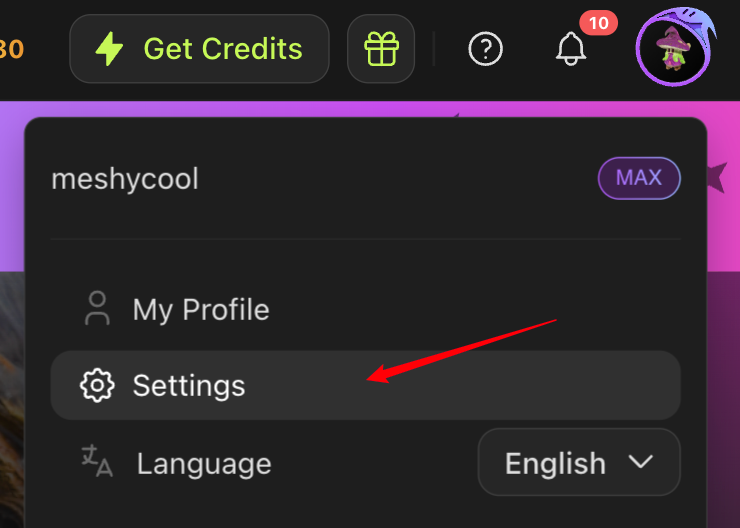
In the Settings menu, navigate to the Preferences section. Locate the Bambu DCC Bridge option and toggle it to Enable.
Downloading Models and Automatically Importing into Bambu
Once the DCC Bridge on the MeshyAI website are enabled, a Bambu icon will appear next to the Download button on each model's page.
Navigate to the model you want on MeshyAI and click the download icon.
Click the Bambu icon next to the Download button.
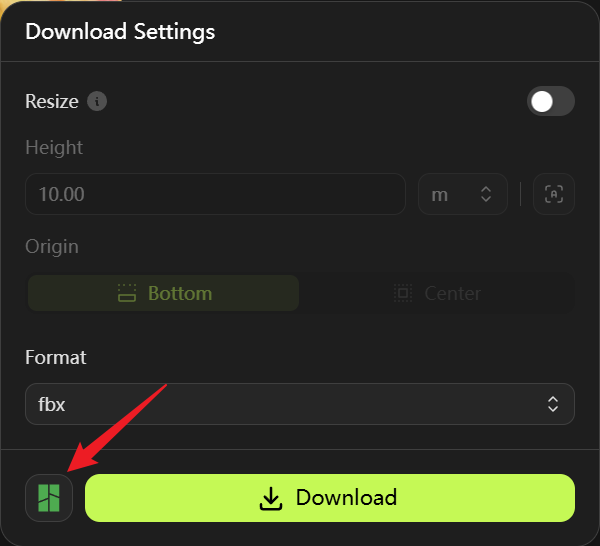
After a short loading period, a prompt window will pop up asking you to check Always allow www.meshy.ai to open links of this type in the associated app, and then click the Open BambuStudio button.
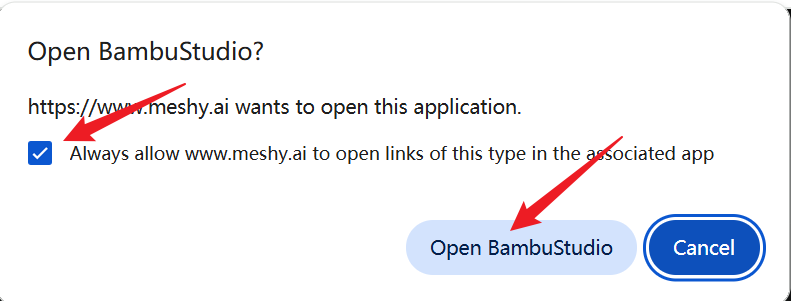
Then the Bambu Studio software will be automatically opened.
After opening, select Yes in the pop-up window.
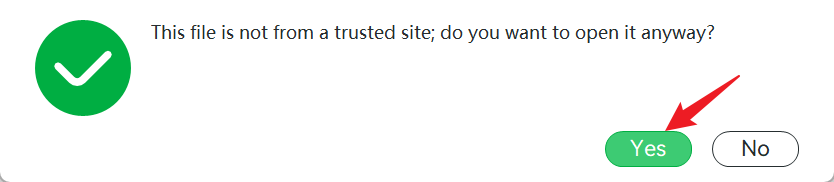
If this is your first time using this feature, a window will pop up prompting you to select Don't show again and click the OK button.
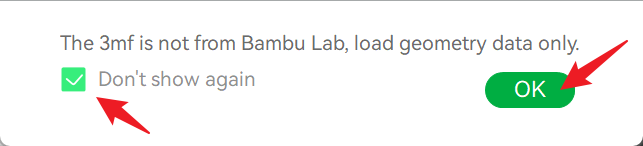
Then, the model will be automatically downloaded and imported directly into your Bambu Studio.
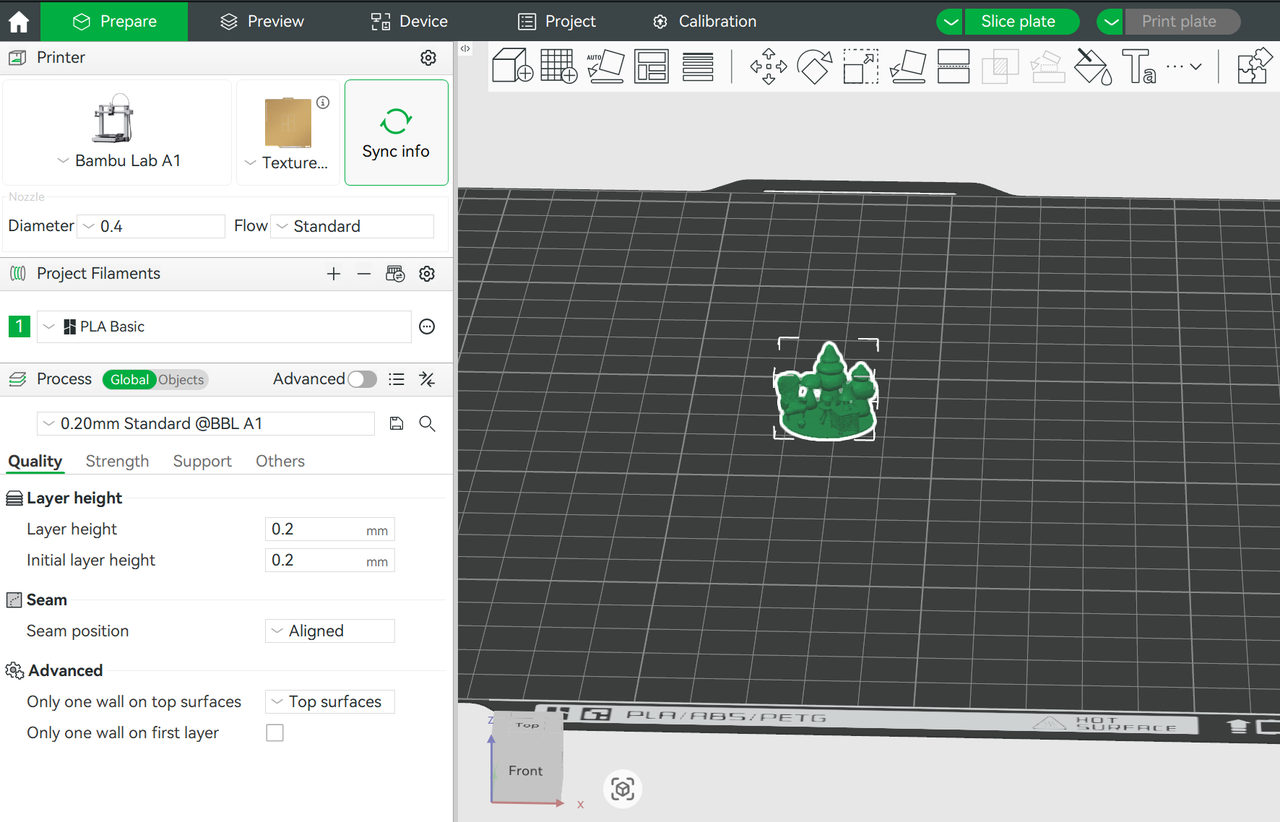
Any 3D model you generate in your workspace—regardless of the method used—can be effortlessly imported into Bambu Studio via the DCC Bridge.
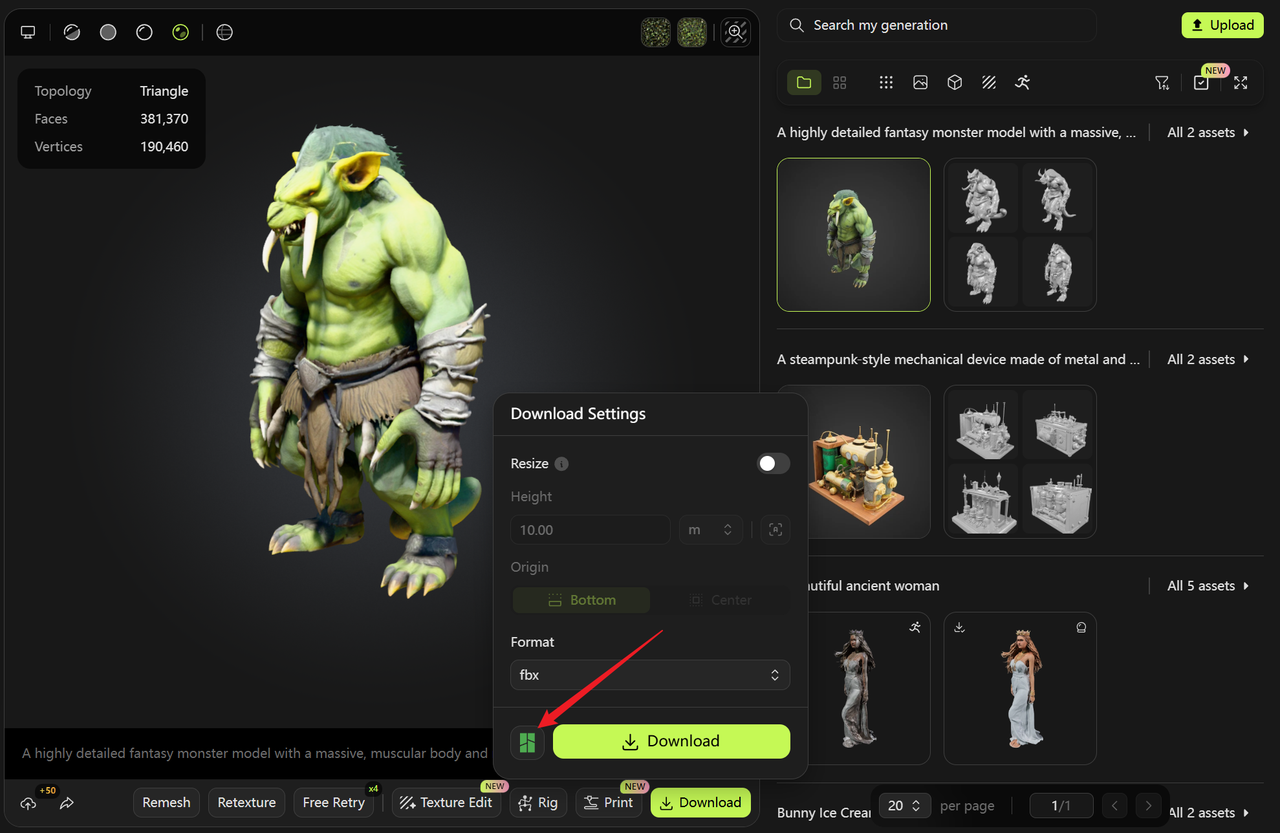
Likewise, models published by other users in the MeshyAI community are fully supported and can also be seamlessly imported into Bambu Studio using the DCC Bridge integration.