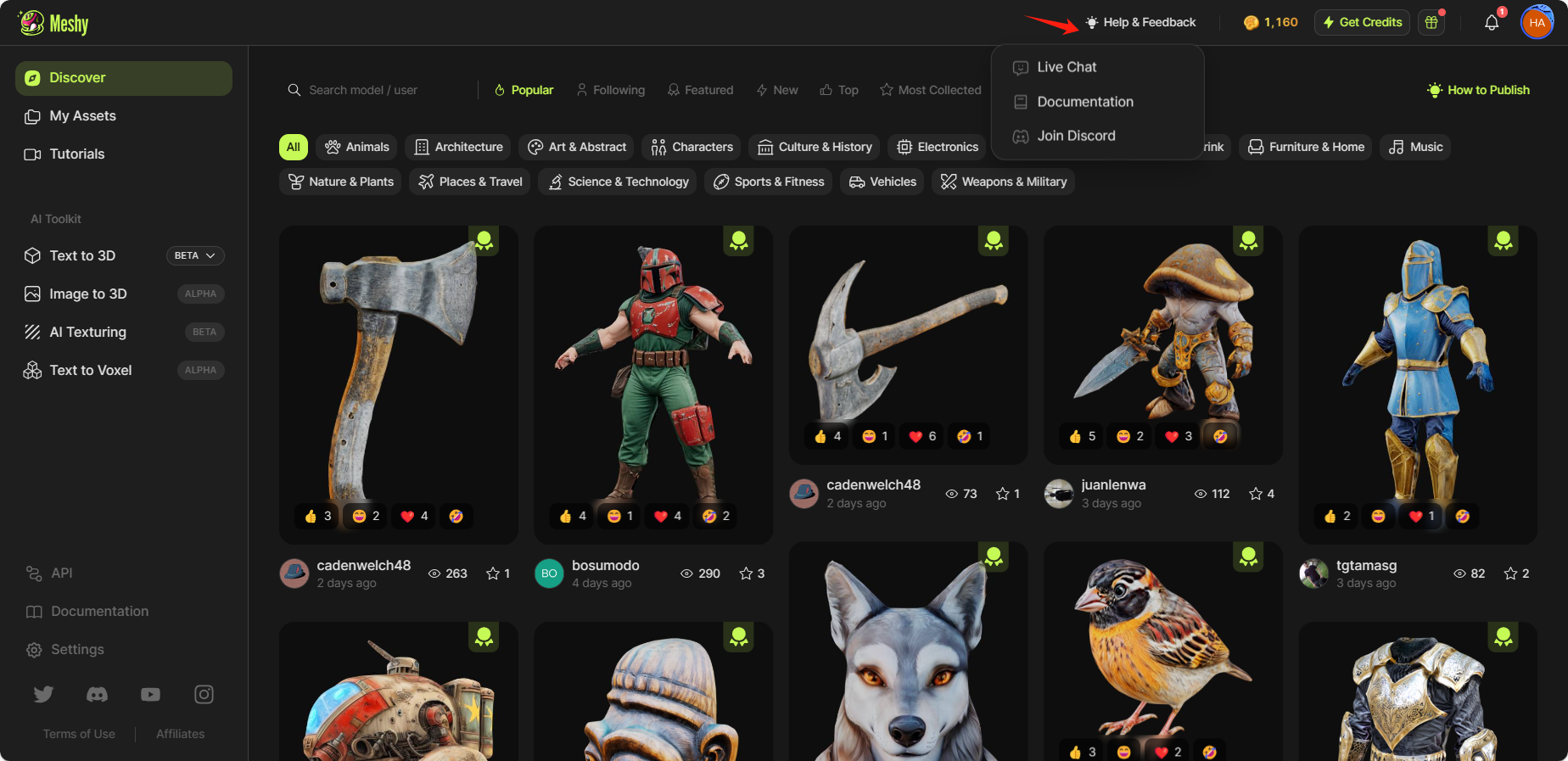Web App Interface
Meshy Web App provides a user-friendly interface for you to upload your 3D models and submit generation tasks to Meshy. You can also view all the generated results in one place and download them as needed. In this guide, we will look at how to use Meshy Web App to support your 3D workflow.
Sign Up for a Meshy Account
To use Meshy Web, please visit https://www.meshy.ai/
Explore Community Resources
After successful registration, you will be directed to the Discover page of the dashboard, as shown below. You can explore popular showcases created by our community members.
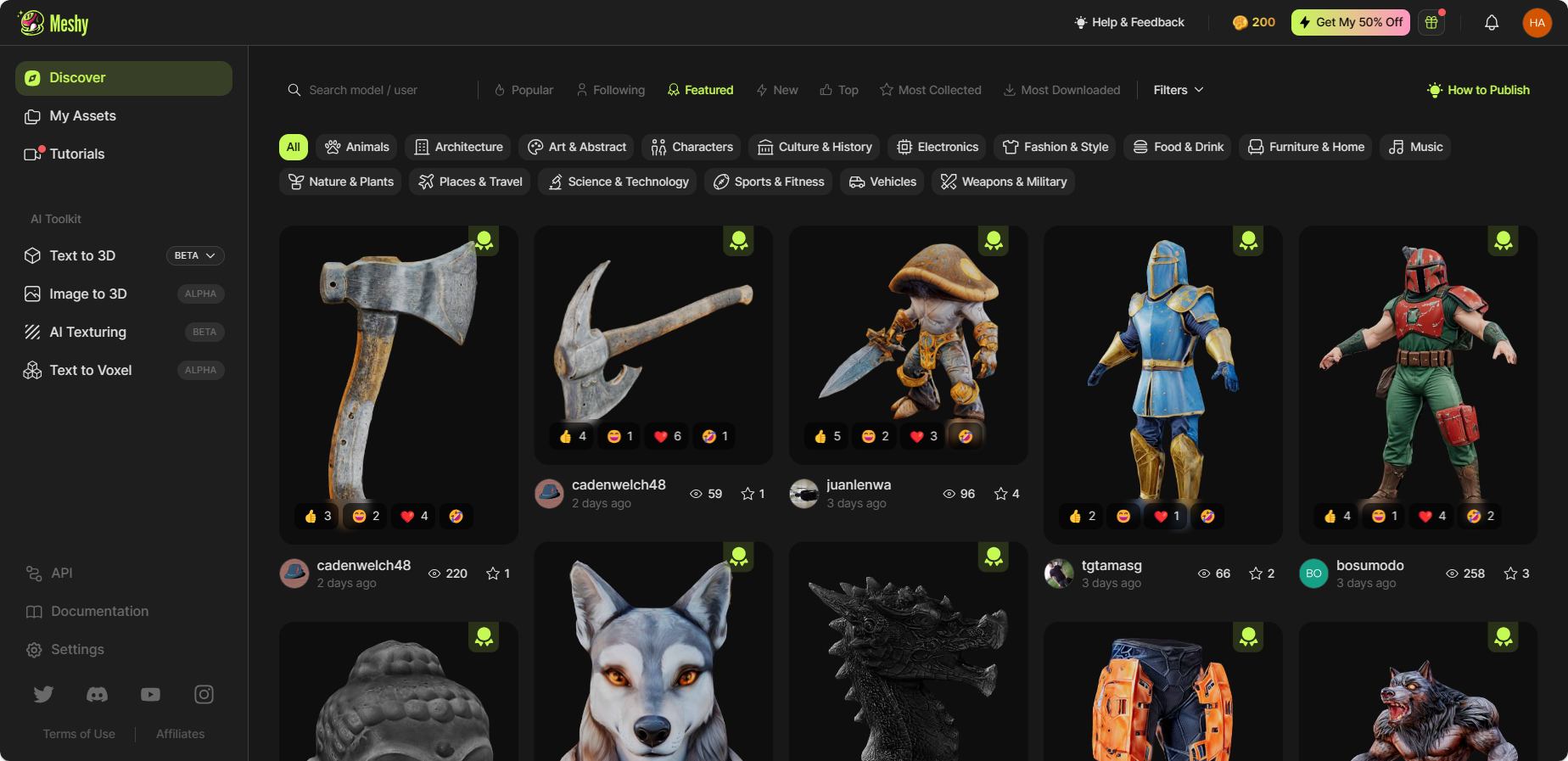
Click on any showcase that you like, and you can explore the details of the model’s topology and texture in the 3D viewer, along with the prompt information. If you wish to create your own work based on this, simply click on ‘Remix’ and go to the workspace to generate a similar model. You can also download and share the model as you wish.
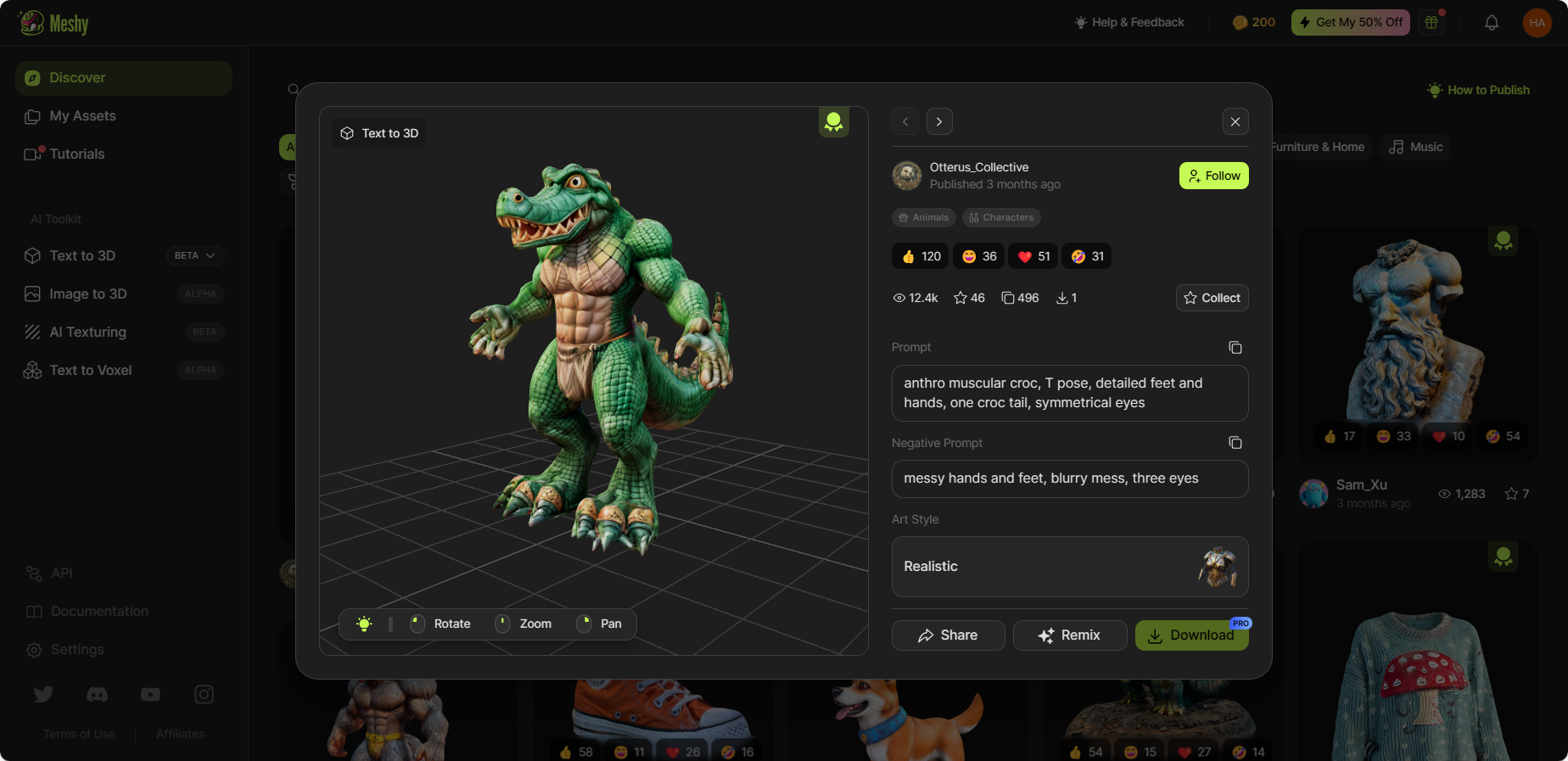
In the Tutorials section, you'll find many curated tutorials to help you learn and use Meshy.
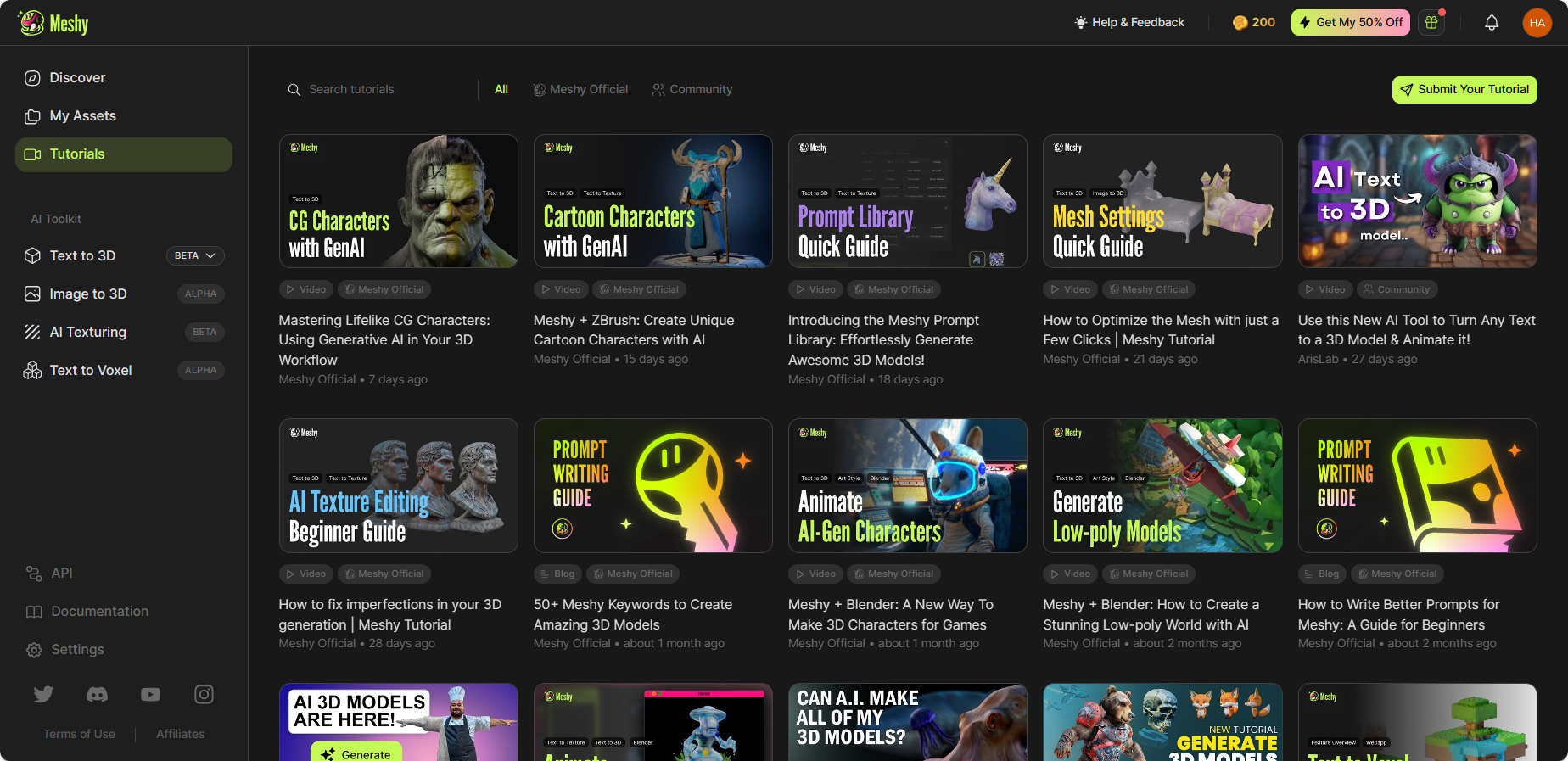
View Generations
Under the ‘My Assets’ tab, you can find all the 3D models you have generated.
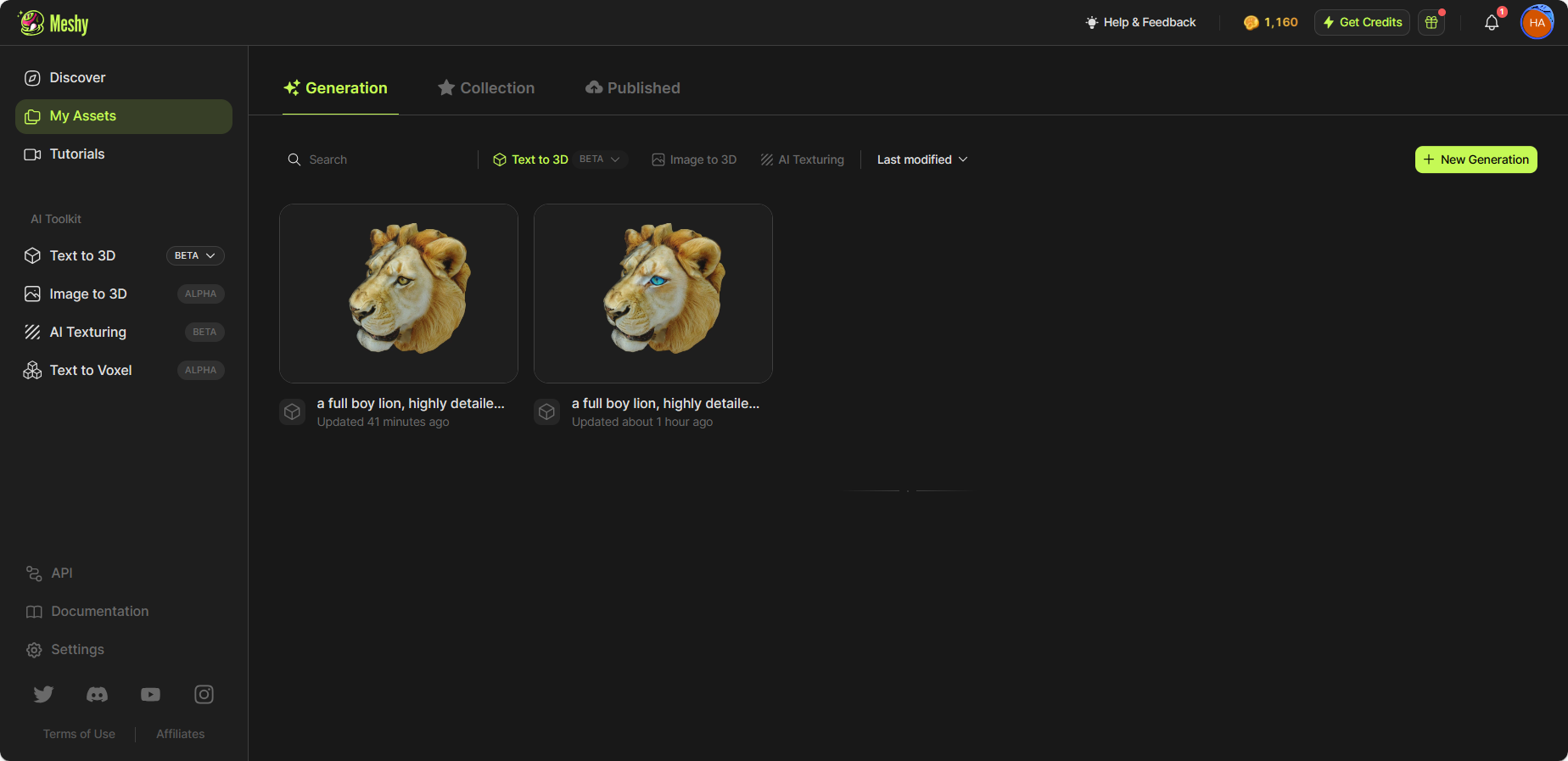
Settings
In the ‘Settings’ section, you can edit your community profile, manage your subscriptions, and set your preferences.
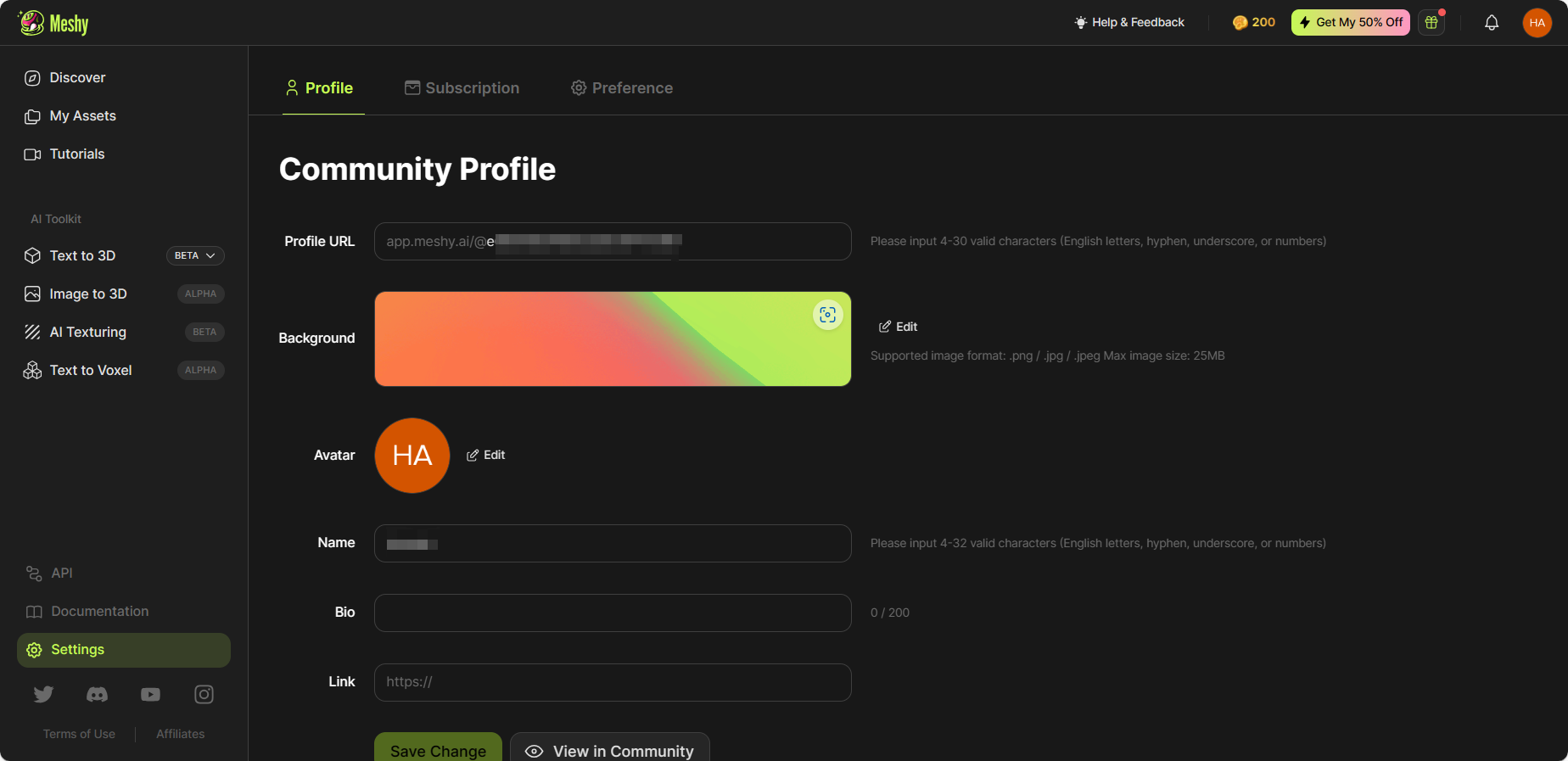
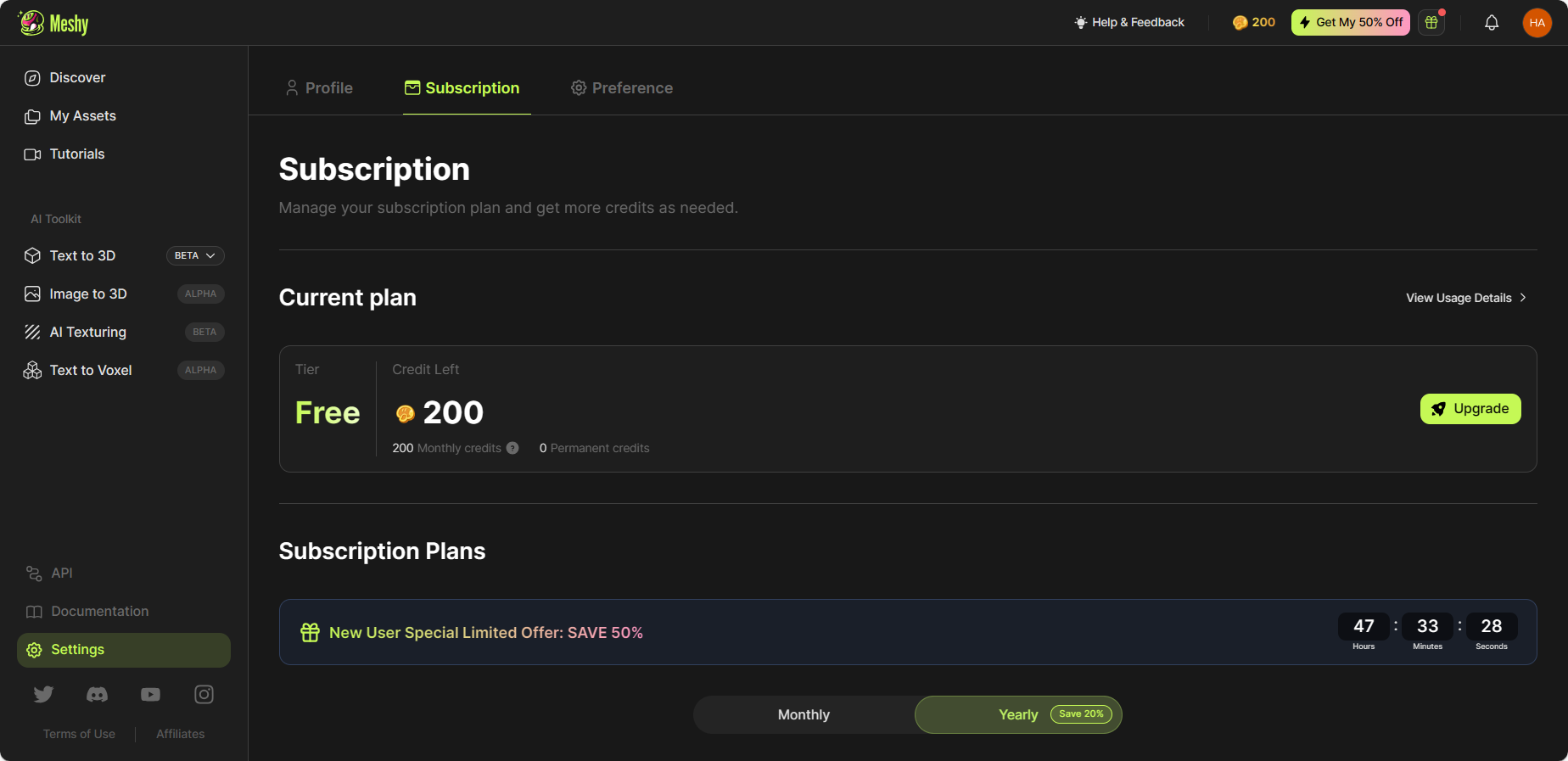
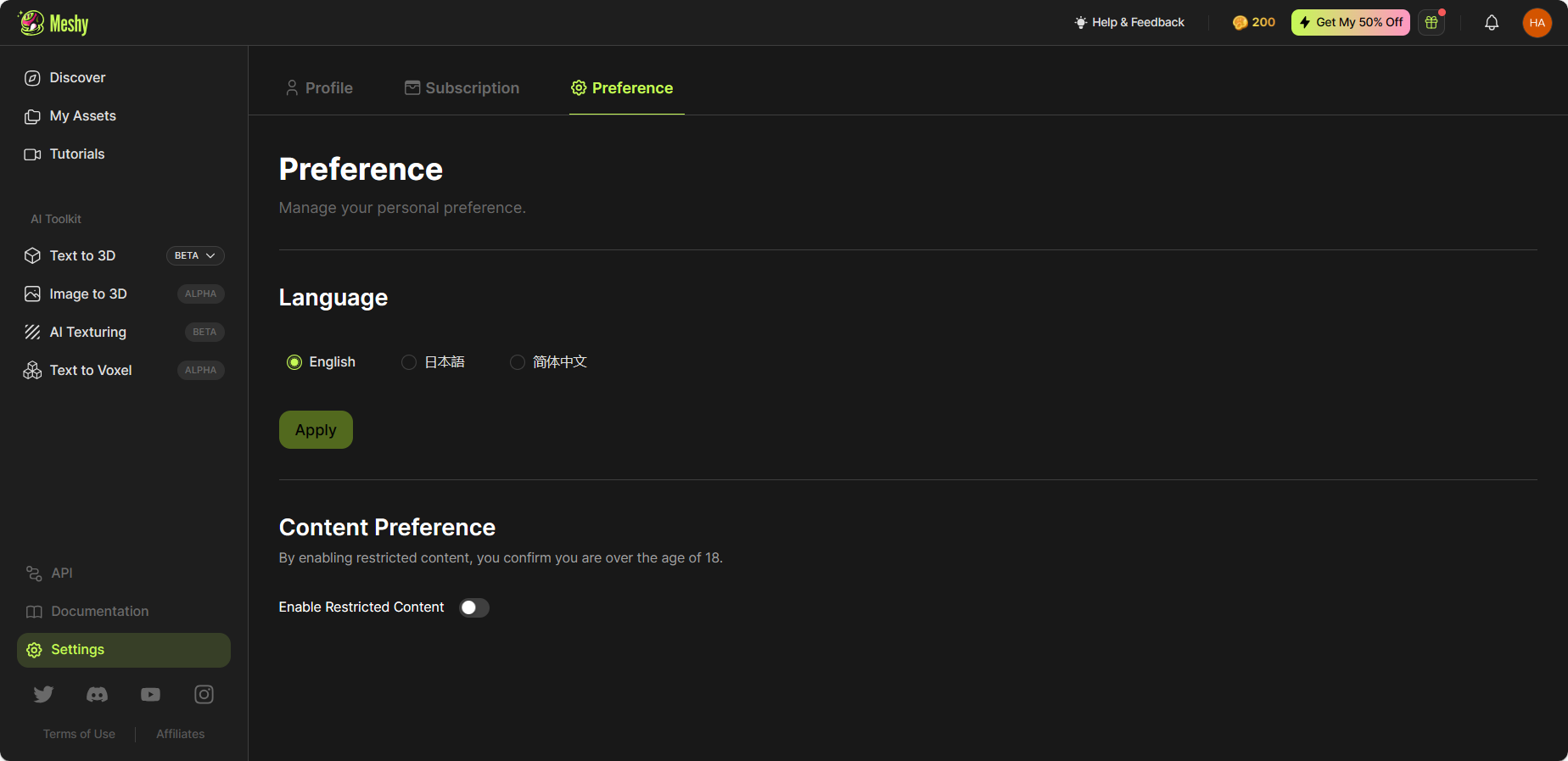
Buy Credits
If you need to buy credits, simply click the 'Get Credits' button at the top bar, select the desired pricing tier or purchase extra credits, and then proceed with the payment process.
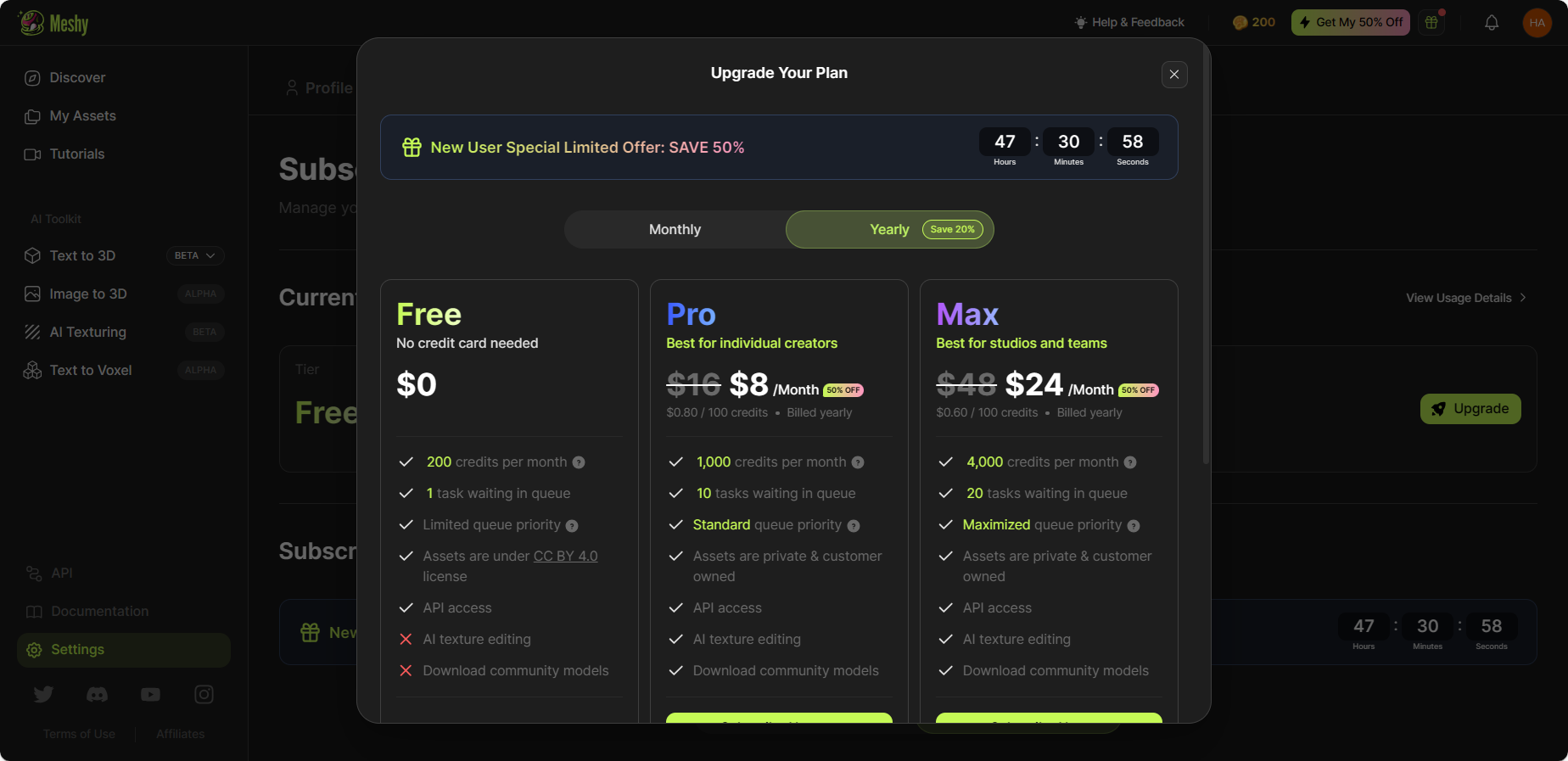
Request for Help
If you need any help while using the app, just click on the "Help & Feedback" button in the top right corner to reach out to us. We'll be right there to assist you and answer any questions you have.