Load Assets
This guide shows you how to use Meshy-for-Blender to load and manage your 3D assets.
Prerequisite
To use Meshy-for-Blender, you should follow the following steps:
- Download and install Meshy-for-Blender.
- Register a Meshy account.
- Create and save an API key according to the instructions on the Authentication page.
Log in to MeshyAI
-
Go to the official website – Open your browser and visit https://www.meshy.ai
Only Pro accounts are able to use API
Access the API Page
Navigate to the API page – After logging in, find the API section in the navigation menu and click to access your API key.

Generate an API Key and Copy It to Blender
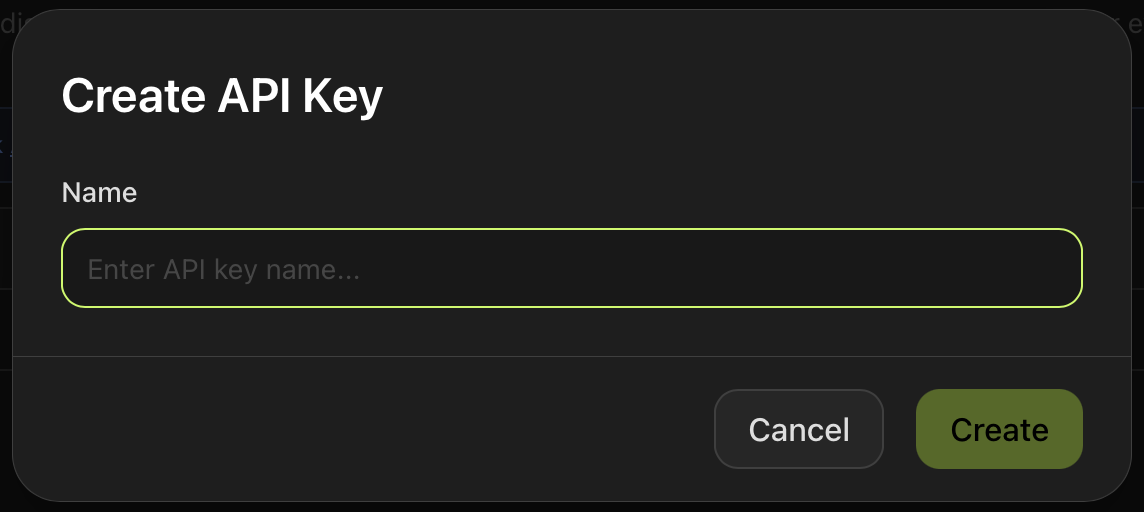
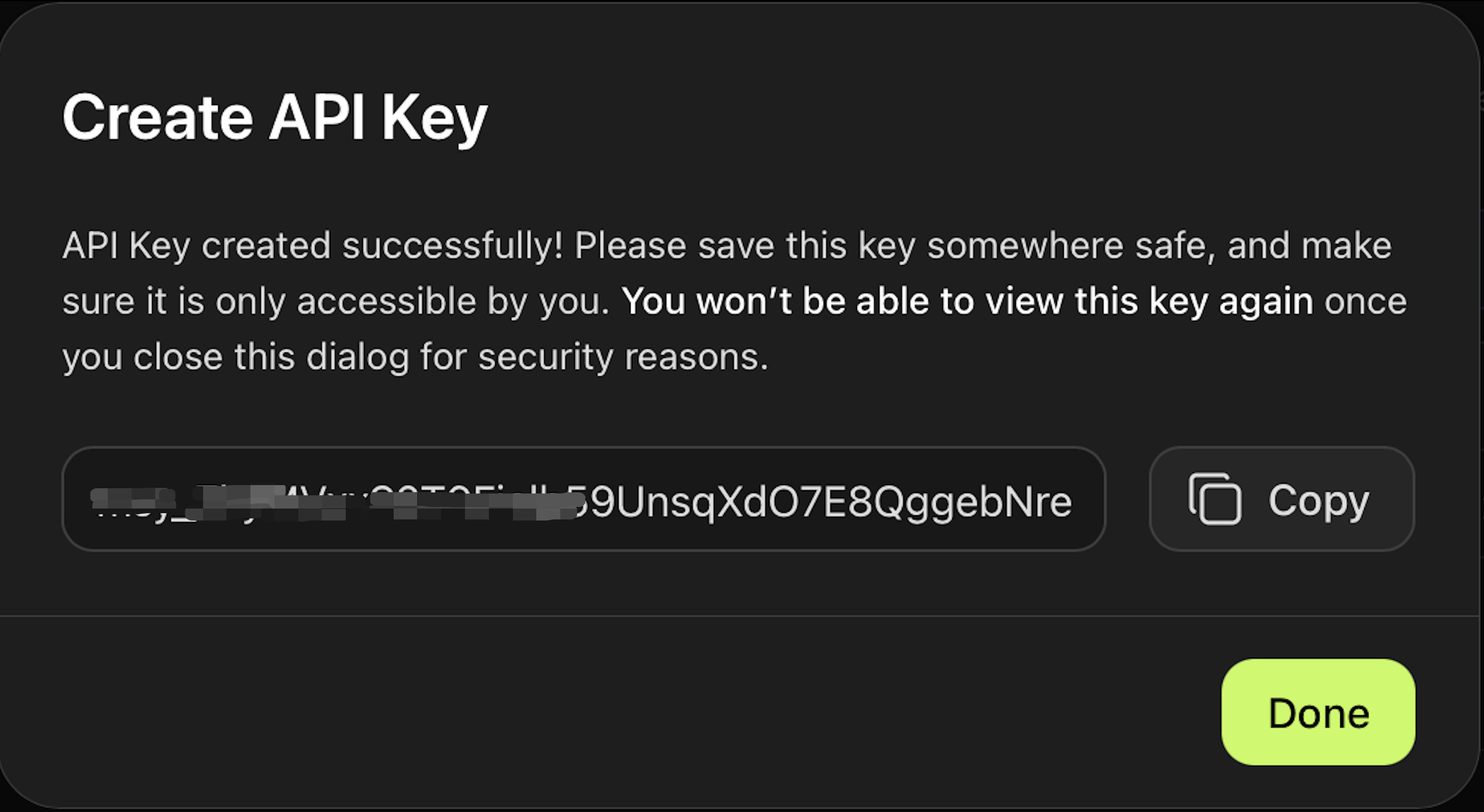
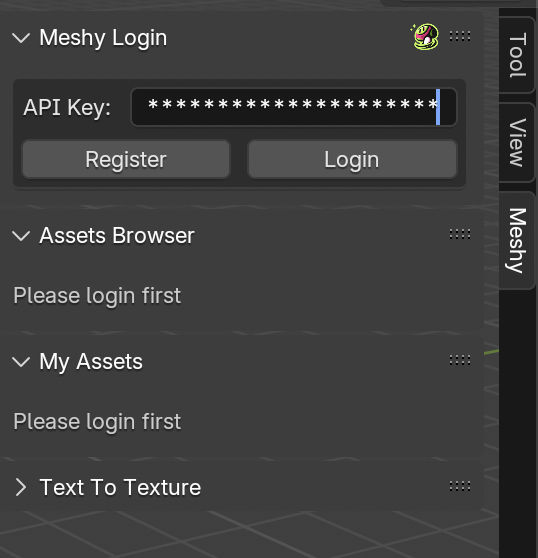
🚀 Then we can use it!
Button Functions
Meshy Login
- Refresh: Refreshes account information, displaying the latest user login status, remaining Credits, and user level.
- View Usage: Redirects to the MeshyAI website to view your account subscription details.
- Logout: Logs out of the current account.

Asset Browser
- Search: Search for models in the MeshyAI generated model library based on the entered keywords.
- Sort By: Sorting options, with choices for Newest, Trending, and Most Downloaded.
- Prev Page & Next Page: Page navigation buttons to browse through the model list pages of search results.
- Import Model: Import the selected model into the Blender workspace.
- View on Meshy: Redirects to the MeshyAI interface to view more detailed information about the selected model, including author information, generation details, download count, time, model category, etc.

My Assets
- Refresh: Refresh personal asset information, updating the list of your uploaded or generated models.
- Prev Page & Next Page: Page navigation buttons to browse through the list of your generated model assets.
- Import Model: Import a model you generated with MeshyAI into the Blender workspace.
Fetching Models with Meshy Blender Plugin
Using the Official Showcase
If you want to use models from the official showcase:
- Go to the Search bar and enter relevant keywords for the model you need.

- Browse the search results and select the desired model.

- Click Import to load the model into Blender.

- In fact, you can also search for your favorite artists, view and obtain their public model assets.



Using Personal Models
If you prefer to use your own uploaded or generated models:
- Navigate to the My Assets section.

- Find and select the model from your personal library.

- Click Import to load it into Blender.

With these steps, you can easily access both official resources and personal assets to streamline your 3D design workflow! 🚀